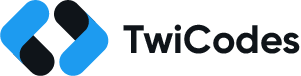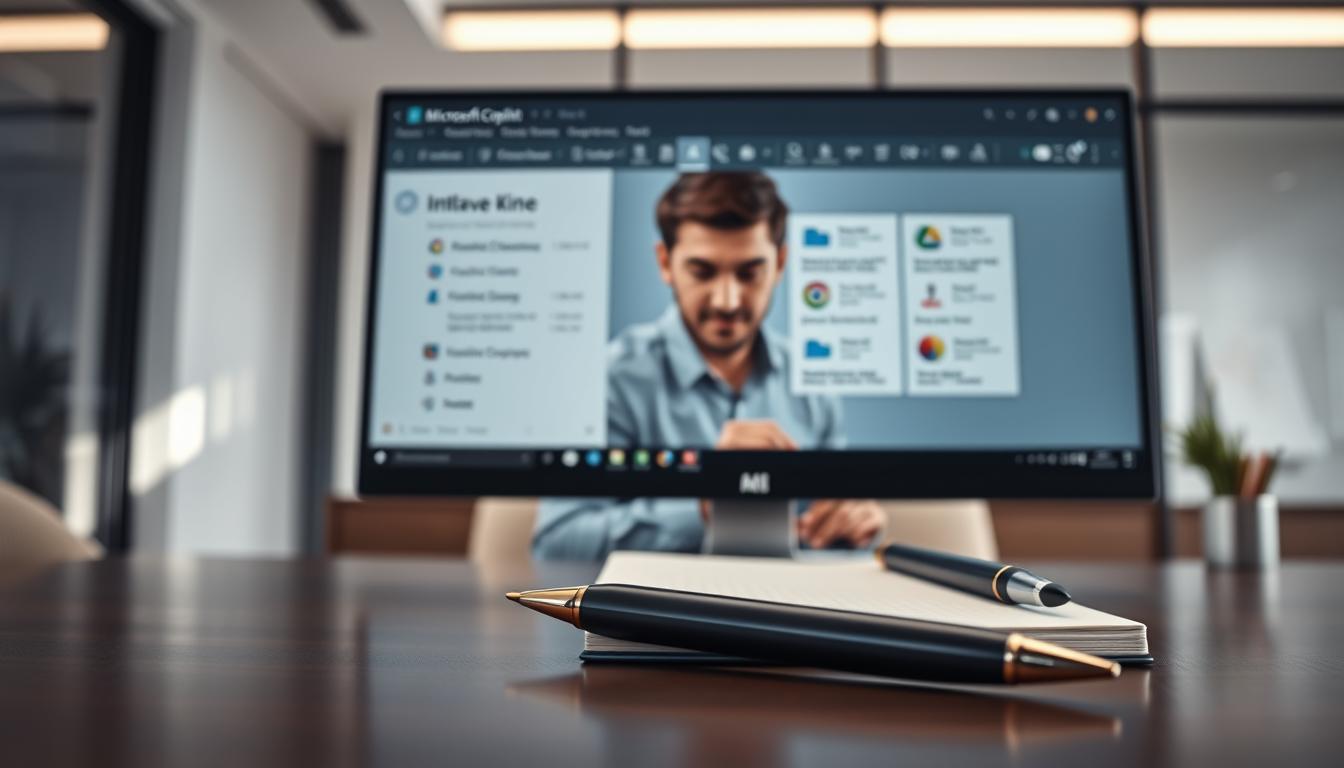Unlock the Power of Microsoft Copilot: A Complete Guide
Microsoft Copilot is a tool powered by AI. It uses machine learning and natural language processing to make work easier. It helps with tasks in Microsoft 365 apps like Word, Excel, and Outlook.
Early users save over 70% of their time on routine tasks. Also, 68% say their work quality has improved. This AI assistant does everything from writing emails to analyzing data, making work faster and more efficient.
The cost is $30 per user each month, or $360 a year. Companies see a big return on investment. When employees save two hours a week, companies get over 100% ROI.
It works well with Microsoft’s apps, making tasks like designing slides in PowerPoint easier. Unlike Google Workspace, Copilot fits perfectly with Microsoft 365, making teamwork smoother.
Key Takeaways
- 71% of users cut time on repetitive tasks with Microsoft Copilot.
- Organizations gain 100%+ ROI with just two hours saved per employee monthly.
- Automates Excel data analysis and Outlook email drafting to boost focus on strategy.
- GDPR-compliant security with regular updates ensures data protection.
- Requires no training to start using right away with familiar Microsoft apps.
What is Microsoft Copilot?
Microsoft Copilot is more than just a microsoft copilot tool. It’s a virtual copilot for apps like Word, Excel, and Teams. This AI assistant automates tasks, creates content, and makes workflows easier.
Overview of Microsoft Copilot
Copilot uses AI and natural language processing (NLP) to understand you. Here’s how it works:
- It creates code, emails, and reports based on your files.
- It summarizes meetings by looking at Teams transcripts and emails.
- It tailors responses to your Microsoft Graph data, like emails and documents.
Launched in 2023, Copilot supports 60 countries and 60+ languages. It runs on Microsoft’s cloud, with some tasks done locally by Neural Processing Units (NPUs).
| Platform | Version (March 2025) |
|---|---|
| Windows | February 2025 Update (1.25024.146.0) |
| Android | 30.0 (Build 43032000.2) |
| iOS | 30.0 (Build 43031800.8) |
| Microsoft 365 | March 2025 Update (18.2503.1122.0) |
Whether you’re making a presentation or analyzing data, the microsoft copilot tool fits your needs. As a virtual copilot, it gets to know your work habits. It then offers suggestions and automates routine tasks, boosting your productivity.
How Microsoft Copilot Enhances Productivity
Imagine a microsoft virtual assistant that takes care of your daily tasks. Microsoft Copilot makes your work easier by doing the routine stuff for you. This lets you focus on the important tasks.
With copilot software, tasks like setting up meetings or formatting reports become a thing of the past. This can make your work up to 40% more efficient, according to early users.
“Automating simple tasks lets me spend more time innovating.” – Sarah T., Marketing Manager at TechGlobal
Here are some tasks that Copilot can handle:
- Outlook: Drafting emails, categorizing messages, and setting reminders
- Excel: Cleaning data sets, generating formulas, and visualizing trends
- Teams: Summarizing meeting notes and tracking action items
- Windows: Organizing files and managing system settings
Copilot gets to know your preferences over time. It makes your work easier by auto-filling templates and suggesting data sources. This microsoft virtual assistant does 90% of the work for you, saving you a lot of time.
By using Copilot, employees can save 5+ hours every week. Teams work better together because documents and projects update automatically. Copilot even suggests the best tasks to do first, making your work easier.
You can talk to Copilot like you would a person. Just say “Create a presentation about Q3 sales” or “Schedule a team meeting next Tuesday.” You don’t need to know how to code to use it. It works well with apps like Word, PowerPoint, and Excel.
By automating daily tasks, users can finish projects 35% faster. This means more time for creative work and planning. The copilot software handles the routine tasks, so you can focus on what matters most.
Setting Up Microsoft Copilot for Your Workspace
Starting with Microsoft Copilot involves some basic steps. This guide will help you understand what you need to get started. You’ll learn about the technical and licensing requirements for a smooth setup in your Microsoft 365 environment.
System Requirements
Here are the main things you need:
- Licensing: You can choose from Microsoft 365 Business Standard, Business Premium, E3/E5, or Office 365 E3/E5. The copilot application costs $30/month/user with an annual commitment.
- Accounts: Every user needs a Microsoft Entra account (formerly Azure AD) for access. Guest accounts can’t get licenses yet.
Make sure devices meet the OS version requirements and have a stable internet connection. Admins must also turn on multi-factor authentication (MFA) for security.
“Test the copilot application in a pilot group before full rollout,” advises Microsoft’s deployment guide.
Assign licenses through the admin portal. Use the 62-minute setup tutorial to learn how to set it up. Keep track of how it’s doing with usage reports in the Microsoft 365 admin center. Before you start, check the Microsoft 365 Copilot Optimization Assessment to see if your data is ready. Make sure all users are set up in the tenant before giving them licenses.
Integrating Microsoft Copilot with Microsoft 365
Microsoft Copilot changes how we write with its copilot integration in Microsoft Word. Now, you can write a report in seconds or improve a proposal with AI tips. It all happens in Word, making your work better and faster.
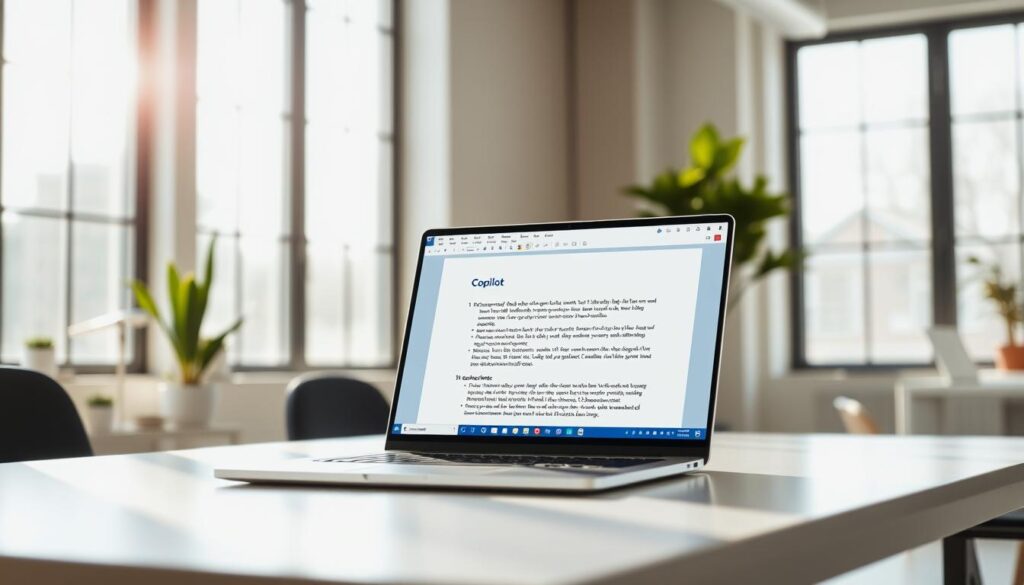
- Convert text into tables with one command.
- Generate drafts by referencing up to three documents at once.
- Discover hidden insights in your text, like key themes or tone suggestions.
To start, just open Word and type what you need in the Copilot panel. Ask Copilot to summarize a legal document, change a section’s tone, or create a marketing email. The AI gets your writing style, whether it’s for a memo or a book.
For teams, copilot features like working together and getting feedback right away make things easier. Writers can let Copilot write a first draft, then they can edit it. It’s all done while keeping your work safe with Entra ID and Microsoft’s data rules.
Using Microsoft Copilot for Data Analysis
Turn raw data into useful insights with the microsoft copilot tool in Excel. You can ask questions like “What’s the average sales per region?” and get answers right away. Copilot creates charts or Python code based on your data. This copilot technology makes complex analysis easy for everyone.
- Natural language queries for instant data summaries
- Auto-generated Python code for tasks like filtering or machine learning models
- Dynamic visualizations: heatmaps, pairplots, and bar charts with a single prompt
Users can now:
- Import data from Excel files using plain language commands
- Request sentiment analysis to tag text data as positive/negative in new table columns
- Reference organizational files (Word, PDFs) directly within Excel
Professionals get benefits like remembering past inputs for better results. Note that full access requires a paid plan (F64/P1 SKU) as of the 2024 release. By year-end, text analysis features will be available on all platforms. This lets you explore unstructured data deeper. Copilot makes spreadsheets a place for conversation, without needing to code.
Tips for Maximizing Your Use of Microsoft Copilot
Getting the most out of the AI copilot begins with clear, specific prompts. A well-written request like “Recap the meeting so far” gets you real-time updates. But, vague questions might get you generic answers. Think of prompts as direct instructions for the copilot application to follow.
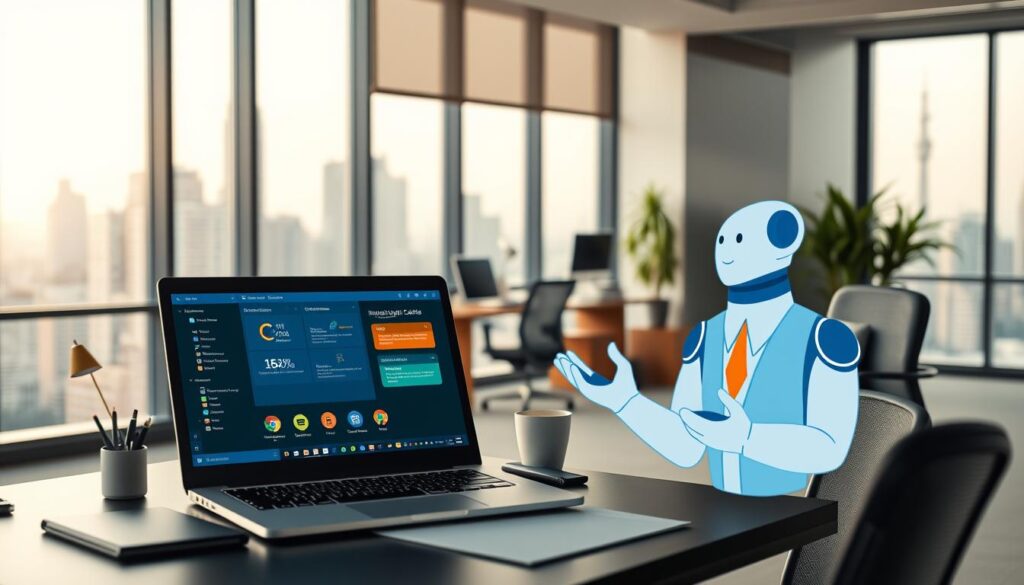
- Use “Summarize” to save up to 30 minutes daily on email threads.
- Ask Copilot to draft meeting notes while discussions are ongoing in Teams.
- Pinning the Copilot Sidebar in Outlook lets it auto-generate email responses, with 70-80% completion rates.
For deeper integration, join Microsoft’s Camp Copilot program. This three-week training helps teams get the most out of features like table-view summaries. Always update your Microsoft 365 apps to get the latest, like new PowerPoint slide generation and Excel data visualization tools.
Try natural language commands like “Create a table of client responses” to organize data fast. Pair Copilot with inbox rules to auto-sort messages and cut down on routine tasks. For the best results, keep refining your prompts as you learn what works best for your workflow.
Troubleshooting Microsoft Copilot Issues
Having trouble with microsoft virtual assistant or copilot software? We’ve got tips to fix common problems with performance and security:
“Prompt injection attacks can bypass Copilot’s safeguards, exposing sensitive data.” — Gartner Research
Here are some steps to find and fix issues:
- Check connectivity: Make sure your device is online. If it’s slow, try restarting the app or browser.
- Update software: Old versions can cause problems. Check Microsoft’s updates page for the newest version.
- Review permissions: Use Microsoft’s tools to limit access to important files. This helps avoid data leaks.
| Issue | Solution |
|---|---|
| Inconsistent responses | Use simple, clear language in your questions. Avoid unclear terms. |
| Login errors | Make sure your Microsoft 365 subscription is active and you have the right license. |
| Data leaks | Lock down access to HR and executive documents with Microsoft’s governance dashboards. |
Recently, 50% of companies stopped using Copilot because of security worries. If you face data breaches:
- Turn off indexing for sensitive folders in Copilot settings
- Make sure admin accounts need multi-factor authentication
- Check Microsoft’s security whitepaper for more advanced settings
Microsoft has tools to fix copilot software problems, like better identity management. If you’re having trouble, contact support. This is important if you see unauthorized data access.
Understanding Microsoft Copilot’s AI Capabilities
Natural language processing (NLP) is at the heart of Microsoft Copilot. It understands your requests by looking at sentence structure and context. Copilot technology lets the virtual copilot give you accurate answers. It works with everyday language, so you don’t need to use complex commands.
Whether you’re writing an email or looking at data, it turns your words into actions. This makes your work easier and more efficient.
- Automates tasks like summarizing documents or coding by interpreting intent, not just keywords.
- Uses Microsoft Graph to analyze your files, calendar, and collaboration history for personalized insights.
- Adapts to your preferences over time, refining suggestions based on repeated interactions.
The core of copilot technology is OpenAI’s GPT-4o and DALL-E 3 models. These large language models (LLMs) learn from huge datasets. They predict patterns and give replies that fit the context.
When you ask for a meeting summary, it looks at your emails and notes. It creates notes just for you, without any technical terms.
Real-time collaboration is made better with NLP. In team projects, Copilot points out important tasks from chats. It also suggests what to do next based on your discussions. The more you use it, the more it gets to know your work style and what you value most.
Exploring Advanced Features of Microsoft Copilot
Control how Copilot meets your needs with customizable modes. Choose from balanced, creative, or precise tones to fit your work style. These settings help ensure your projects get the right output.
- Customize response styles for reports, emails, or creative projects
- Use the Prompt Gallery to access pre-built templates for common tasks
- Adjust data analysis outputs in Excel using natural language queries
In Teams, copilot collaboration makes meetings more efficient. It summarizes meetings live and creates agendas from chat history. It also pulls out action items automatically. The AI gets your team’s style, making summaries useful and timely.
Microsoft says copilot collaboration cuts meeting follow-up time by up to 40%.
Loop’s editing lets teams work together in real time. Combine this with Power BI’s AI charts for quick data visualization. Copilot also connects to external data, mixing internal and external info smoothly.
Security and Privacy Considerations with Copilot
Microsoft Copilot focuses on copilot security to protect sensitive data. Companies using microsoft copilot get strong encryption, access controls, and follow global rules like GDPR. Here’s how it works:
- Encryption: Data is encrypted at rest using AES-256 and in transit via TLS. This keeps files safe in OneDrive and during processing.
- Data Residency: EU traffic stays within the EU Data Boundary. This ensures it meets local regulations.
- User Permissions: Role-based access controls limit who can see or edit information. This lowers the risk of unauthorized access.
“Microsoft ensures customer data remains private and secure through strict access policies and encryption standards.”
Files uploaded are stored in your tenant’s home region. Prompts are processed without keeping full user inputs. Web searches sent to Bing don’t include personal info and aren’t used for ads or rankings. Copilot security also blocks harmful content, keeping AI ethical.
Companies can turn on enterprise data protection (EDP) for extra security. This is marked by a green shield. It keeps prompts and responses safe. Data retention policies meet compliance needs, with user interactions stored up to 180 days if sharing is off. By using these measures, microsoft copilot offers both innovation and strong copilot security for businesses.
Future of Microsoft Copilot
Microsoft Copilot is changing how we work with AI. As it grows, your work will get smarter and easier. You’ll see better teamwork and new ideas.
Upcoming Features and Improvements
New tools for working together will be ready by 2025. By March 2025, you can chat across different platforms. Custom agents and encryption options will come out in 2024 and 2025.
Azure AI Search and automated copilots are coming in 2025. You can try these features early in 2024. The Copilot Challenge events will help teams get ready.
Copilot will help in technical and customer service areas. It will make AI a trusted partner in making decisions. Better tools for fixing problems will come in May 2025.
Keep up with Microsoft’s plans to use these new tools. The AI copilot world is growing fast. It will make solving tough tasks easier for teams.
FAQ
What is Microsoft Copilot?
How does Microsoft Copilot enhance productivity?
What are the system requirements for Microsoft Copilot?
How does Copilot integrate with Microsoft Word?
Can Microsoft Copilot assist with data analysis in Excel?
What are some best practices for using Microsoft Copilot effectively?
What should I do if I encounter issues with Microsoft Copilot?
How does Microsoft Copilot understand natural language?
What advanced features does Microsoft Copilot offer?
What security measures are in place when using Microsoft Copilot?
What can we expect in the future of Microsoft Copilot?
Source Links
- The Ultimate Guide to Copilot for Microsoft 365 – https://lanternstudios.com/insights/blog/the-ultimate-guide-to-copilot-for-microsoft-365/
- Your Definitive Guide to Microsoft Co-pilot and How It Works – https://www.boyerassoc.com/microsoft-copilot-guide/
- What is Microsoft 365 Copilot? – https://learn.microsoft.com/en-us/copilot/microsoft-365/microsoft-365-copilot-overview
- What Is Copilot? Microsoft’s AI Assistant Explained – https://www.pcmag.com/explainers/what-is-microsoft-copilot
- Microsoft Copilot – https://en.wikipedia.org/wiki/Microsoft_Copilot
- Smarter, Faster, Better: How Microsoft Copilot Boosts Efficiency – https://www.newhorizons.com/resources/blog/how-microsoft-copilot-boosts-efficiency
- How to Use Microsoft Copilot: Maximizing Your Productivity with AI Technology – https://www.rightpoint.com/thought/article/how-to-use-microsoft-copilot-maximizing-your-productivity-with-ai-technology
- Microsoft Copilot Studios: 3 Ways to Boost Your Productivity – https://www.cdw.com/content/cdw/en/articles/digitalworkspace/3-ways-microsoft-copilot-studio-can-boost-your-productivity.html
- Set up Microsoft 365 Copilot – https://learn.microsoft.com/en-us/copilot/microsoft-365/microsoft-365-copilot-setup
- Learn to Use Microsoft Copilot – https://learn.microsoft.com/en-us/copilot/tutorials/learn-microsoft-copilot
- Enable users for Microsoft 365 Copilot – https://learn.microsoft.com/en-us/copilot/microsoft-365/microsoft-365-copilot-enable-users
- Microsoft 365 Copilot requirements – https://learn.microsoft.com/en-us/copilot/microsoft-365/microsoft-365-copilot-requirements
- The Microsoft 365 app transition to the Microsoft 365 Copilot app – https://support.microsoft.com/en-us/office/the-microsoft-365-app-transition-to-the-microsoft-365-copilot-app-22eac811-08d6-4df3-92dd-77f193e354a5
- Microsoft 365 Copilot – Microsoft Adoption – https://adoption.microsoft.com/en-us/copilot/
- Overview of Copilot for Data Science and Data Engineering in Microsoft Fabric (preview) – Microsoft Fabric – https://learn.microsoft.com/en-us/fabric/data-engineering/copilot-notebooks-overview
- Copilot in Excel: Transforming Data Analysis | Microsoft Community Hub – https://techcommunity.microsoft.com/blog/excelblog/copilot-in-excel-transforming-data-analysis/4303611
- Unlock your productivity: Here are our Top 10 tips for using Microsoft 365 Copilot every day – Inside Track Blog – https://www.microsoft.com/insidetrack/blog/unlock-your-productivity-here-are-our-top-10-tips-for-using-microsoft-365-copilot-every-day/
- Essential Microsoft Copilot Tips and Tricks in Outlook and Teams – https://www.ntiva.com/blog/microsoft-copilot-tips-and-tricks
- Mastering Microsoft Copilot: A Step-by-Step Guide – https://www.newhorizons.com/resources/blog/how-to-use-microsoft-copilot
- Will potential security gaps derail Microsoft’s Copilot? – https://www.computerworld.com/article/3511345/will-potential-security-gaps-derail-microsofts-copilot.html
- Microsoft’s Copilot has an oversharing problem. The company is trying to help customers fix it. – https://www.businessinsider.com/microsoft-copilot-oversharing-problem-fix-customers-2024-11
- What is Microsoft Copilot? In-Depth Guide to Versions and Uses | TechTarget – https://www.techtarget.com/whatis/definition/Microsoft-Copilot
- A Complete Guide to The Different Microsoft Copilots and Their Uses – https://www.proserveit.com/blog/complete-guide-microsoft-copilot
- What Is AI? | Microsoft Copilot – https://www.microsoft.com/en-us/microsoft-copilot/for-individuals/do-more-with-ai/general-ai/what-is-ai
- Microsoft 365 Copilot – Service Descriptions – https://learn.microsoft.com/en-us/office365/servicedescriptions/office-365-platform-service-description/microsoft-365-copilot
- Microsoft Copilot: Key Features & Benefits Explained – https://star-knowledge.com/blog/microsoft-365-copilot-features-and-benefits/
- Microsoft 365 Copilot | All its features | Plain Concepts – https://www.plainconcepts.com/microsoft365-copilot-guide/
- Data, Privacy, and Security for Microsoft 365 Copilot – https://learn.microsoft.com/en-us/copilot/microsoft-365/microsoft-365-copilot-privacy
- Microsoft 365 Copilot Chat Privacy and Protections – https://learn.microsoft.com/en-us/copilot/privacy-and-protections
- Privacy and data security in Microsoft Security Copilot – https://learn.microsoft.com/en-us/copilot/security/privacy-data-security
- Navigating the Future with Microsoft Copilot | Microsoft Community Hub – https://techcommunity.microsoft.com/blog/educatordeveloperblog/navigating-the-future-with-microsoft-copilot/4153935
- New and planned features for Microsoft Copilot Studio, 2024 release wave 2 – https://learn.microsoft.com/en-us/power-platform/release-plan/2024wave2/microsoft-copilot-studio/planned-features